https://ssyoutube.com/ Use this if you find yourself exhausted from the endless search for the perfect software that enables you to effortlessly download online videos or music? Your search ends here! This article on youtube video download provides a free solution, enabling you to effortlessly obtain videos or music with just a single click. The best and absolutely free to download without any spam or virus is what we are going to discuss. At the end we are discussing as to how to extract audio only from the downloaded video.
Which dangerous sites to void for youtube video download
-
- “y2mate.com,” “keepvid.pro,” or “savefrom.net” allow you to paste the URL of the YouTube video and then download it in different formats and quality settings.
-
- Desktop Applications: Software like “4K Video Downloader,” “Free YouTube Download,” or “ClipGrab” can be downloaded and installed on your computer for downloading YouTube videos.
-
- Browser Extensions: Extensions like “Video DownloadHelper” for Firefox and Chrome can help you download videos directly from your browser.
How to download youtube video
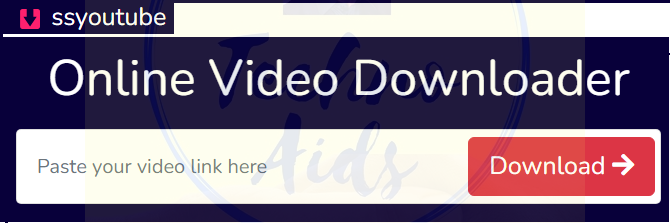
youtube video download image as seen
Copy the Video URL
Go to the YouTube video you want to download, copy the URL from the address bar of your web browser.
Paste the URL:
Open the YouTube downloader tool or website of your choice, and then paste the copied URL into the provided field.
Choose Format and Quality:
Select the desired video format 720.mp4
Download the Video:
Click the “Download” button to initiate the download process. The video will be saved to your computer or device in the selected format and quality. Now the job is done.
Respect Copyright and Fair Use:
It’s important to note that downloading copyrighted content without permission for purposes other than personal use may infringe upon the rights of content creators. Always respect the terms of use and copyright laws in your region.
Remember to verify the terms of use and legality of these tools in your jurisdiction. While they might be free to use, downloading copyrighted content without permission is against the law in many cases. Always respect copyright and intellectual property rights when using such tools.
Use VLC Media Player to extract audio from a video.
Open VLC Media Player:
If you don’t have VLC installed, you can download and install it from the official VLC website.
Open the Video File:
Launch VLC and go to “Media” in the top menu, then choose “Open File.” Browse your computer and select the video file from which you want to extract the audio.
Choose Conversion Settings:
After the video starts playing, go to “Media” again and this time select “Convert / Save.”
Open the Conversion Dialog:
In the “Open Media” window that appears, switch to the “File” tab. Click the “Add” button to add the video to the list of files to be converted.
Choose Destination and Profile:
Under “Destination,” specify the location and name for the output audio file. Then, choose a conversion profile. You can select a profile based on the desired audio format. For example, you can choose “Audio – MP3” to convert the video to MP3 format.
Start Conversion:
Click the “Start” button to begin the conversion process. VLC will start converting the video into the chosen audio format.
Monitor Progress:
You will see a progress bar as the conversion takes place. The time required for conversion will depend on the length of the video and the processing power of your computer.
Find the Extracted Audio:
Once the conversion is complete, navigate to the destination folder you specified earlier. You will find the extracted audio file in the chosen audio format (e.g., MP3 or WAV).https://technoaids.com/tag/amazon-alexa/
Remember to respect copyright laws and only extract audio from videos you have the right to use or for personal use. Additionally, the audio quality of the extracted file will depend on the original video’s audio quality.